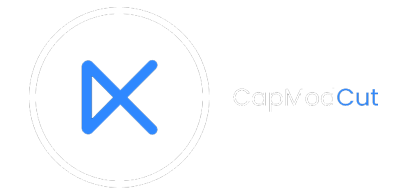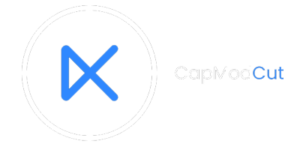Meta Description:
Learn how to remove the grimace shake in CapCut and make your video clear from this trendy meme within seconds. This editor makes everything possible.
Introduction:
McDonald’s menu has various kinds of milkshakes, and grimace shake is one of them. This berry-flavored drink is not only famous for its taste but also for its memes. A trend on TikTok makes it more famous where people are making funny videos that after having it, you will not remain in your senses.
Various Grimace Shake filters came into practice on various editing apps, and later, people started using the same filter to hide inappropriate images or scenes. Like other apps, CapCut has the template to add the shake to your images or videos.
This AI-based app is not just about incorporating trendy effects; you also have the freedom to remove them. But how do you remove the Grimace Shake in CapCut? Stay here to learn all the steps to removing this template from your videos.
How to Apply Templates in CapCut: Step Guide
CapCut is a hub for various templates and filter selections that transform your ordinary videos or images into spectacular ones. If you are thinking of trying various meme templates, including the grimace shake template, then you need to follow these steps:
- Open CapCut on your device or use a web browser to access the official website.
- Go to the “templates” and scroll down to choose the desired one.
- Import the videos or images that you want to edit with that template.
- You can preview the changes in the video before exporting.
- Once satisfied with the result, press the export button in the top right corner.
- Select the quality and format in which you want to have your edited video.
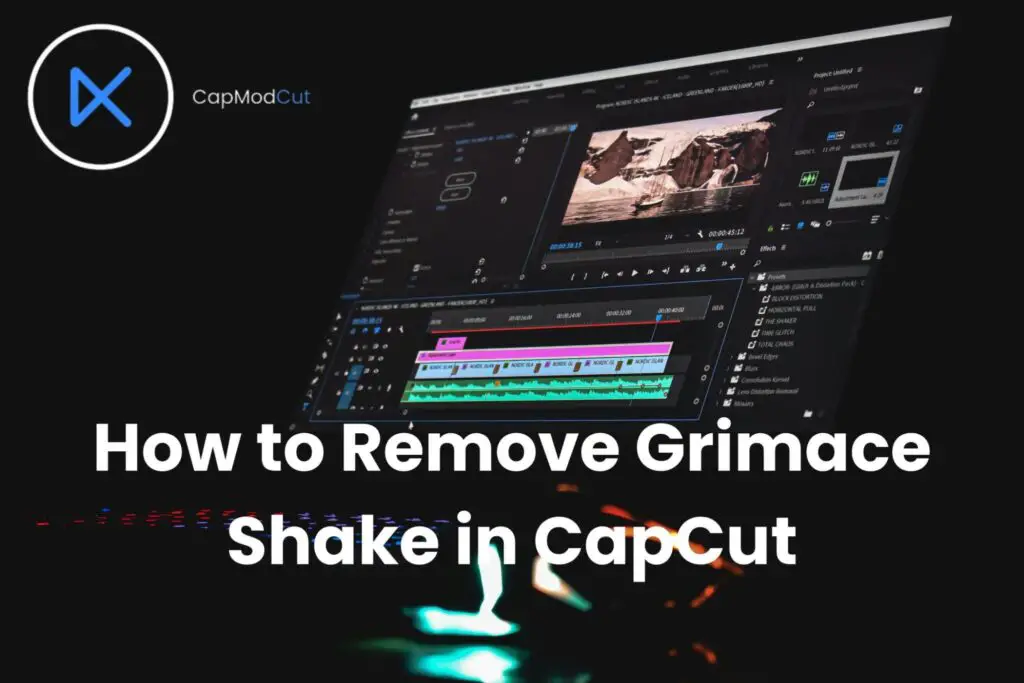
How to Remove Grimace Shake in CapCut | Steps to Follow
The grimace filter’s removal is as simple as its application. However, remember that you cannot remove the template once you export your video or post it on TikTok. Only high-end AI tools and experts can remove the filter from such videos; that is possible by a layman.
However, during the editing process, if you apply the grimace filter by mistake or you find it inappropriate,
then you can remove it with the following steps:
- Select the grimace shake by tapping on it
- Use two fingers on the screen to minimize the size of the shake until a trash icon appears.
- Press the trash icon to delete it.
- Now, you can add any effects or filters if you want to.
- Once you are satisfied with the results, press the export button
- Select the quality and format in which you wish to have your edited video.
Frequently Asked Questions
Q: Who started the grimace shake filter on social media platforms?
TikTok users started this trend by using it in their TikTok videos, and later, CapCut, owned by the same developers, introduced this template for its users.
Q: Are CapCut templates free to use on images and videos?
Yes, the CapCut library comprises multiple templates that transform ordinary videos into spectacular ones with minimal effort.
Q: Can I remove the grimace shake filter after posting the video on social media?
No, you cannot remove this filter once you post the videos on social media. Only highly advanced editing apps or AI technology can separate filters from your videos.
Bottom Line
Capcut is the right place to polish your editing skills with just a few clicks. By getting your hands on professional AI tools and effects, adding or removing any filler or template is no longer a challenge. After reading this article, I hope you get the answer to your question about how to remove the grimace shake in CapCut. Now, it’s time to make an impression on your followers and viewers with engaging content