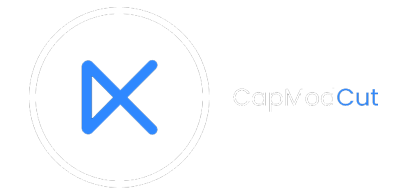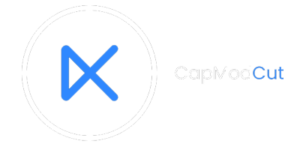Meta Description:
Get insight into how to use the green screen on the CapCut app and change your content background easily. Explore its media library for free green screen images.
CapCut is a professional editing app that offers its customers advanced tools for content creation. You can use this amazing editor for personal collection or commercial content as well. Its AI-based features give excellent editing results, especially in having eye-catching backgrounds.
Along with the subject, the background view or scenes play a vital role in making any content top-notch or inferior. For social media influencers, who want to present their content in a more interesting and eye-manner then they must try the Chroma Key feature.
Here, with the use of a green screen, you can change the background to have spectacular views and proper decorum, displaying your message in the image or video accurately. But how to use the green screen on CapCut? Stay here to understand its simple yet quick process for natural background incorporation.
Steps to Use Green Screen on CapCut
Firstly, you need to download the app on your device by clicking on the “Download” button. Make sure your device has an up-to-date system as pending updates may hinder the installation process. After the complete installation, its icon will appear on the screen. Now it’s time to explore its Chroma Key feature for the removal of the green screen from your content.
1. Uploading your Content
Your device must have the video that you want to edit for the green screen. Import the video into the app by selecting it through your device and dropping it in the timeline.
2. Selection of Overlay
Now select the image that has the green screen and then add it to the CapCut timeline by dragging it to the bottom. Ensure that you add it as an overlay by dropping it above the previous video in the timeline.
3. Removal of Green Screen
Click on the green screen image from the timeline and then from the top right corner of the screen, choose the option “ Cutout”. Select the “Chroma Key” option and with the help of “Color Picker” choose the green color.
4. Video Adjustment
You need to adjust the shadows or the strength of the green screen to remove it without any flaws. Make the perfect changes during the removal of the screen to get spectacular results.
5. Exporting Edited Result
After you make all the required changes, export the edited video in mp4 format by selecting the resolution you need. Try its various backgrounds or effects from the library for overlaying purposes and check out results before exporting.
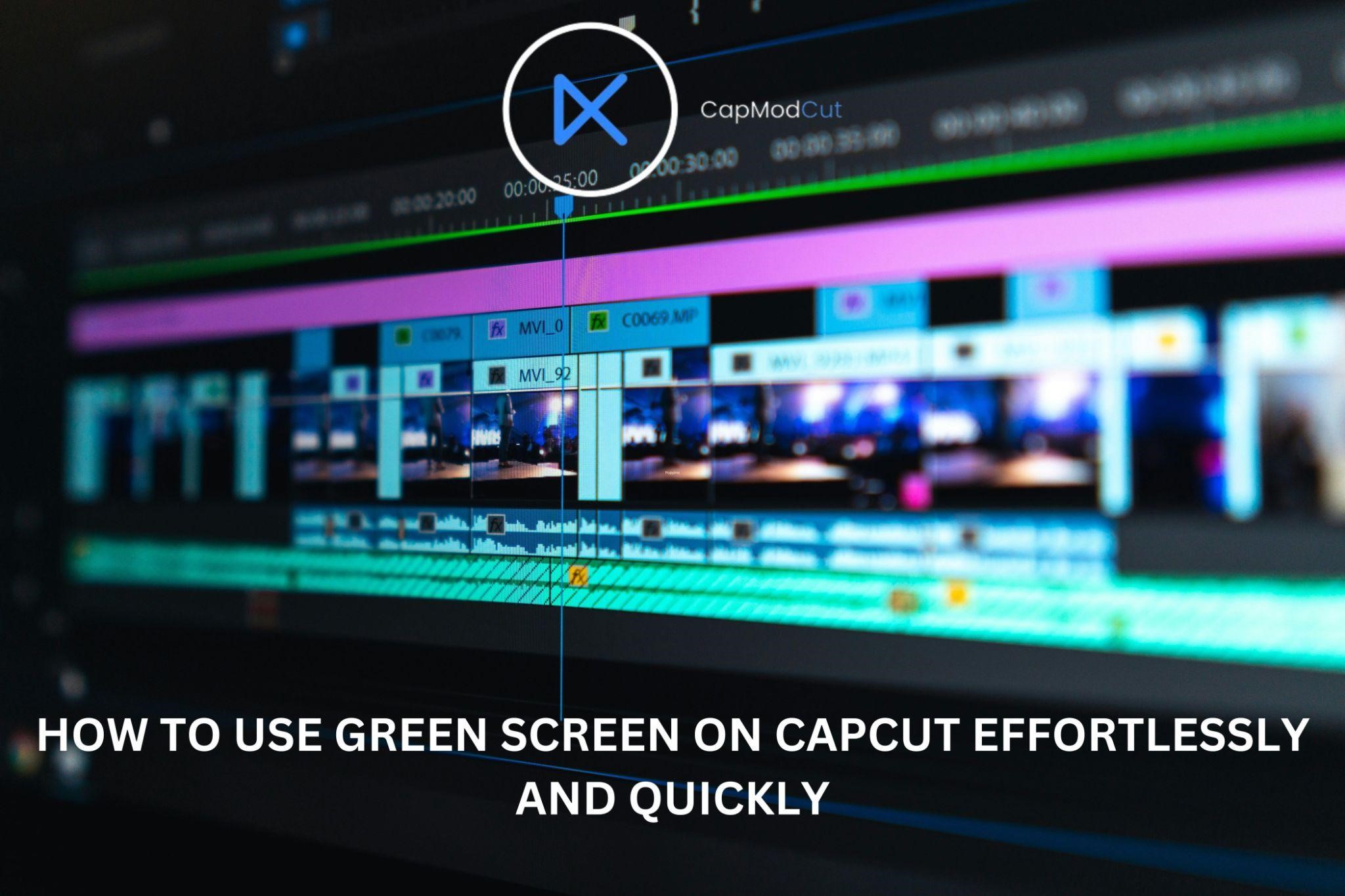
Library of Green Screen Images
Along with importing your green screen, CapCut provides its customers with a collection of various images having green backgrounds. Its media workplace has different content with a green screen. You can seamlessly add the subject into your videos by removing the background flawlessly. This library has many paid options but you can also explore its free content in case you don’t want to spend money.
Creating Green Screen Image
For replacing the green screen with the desired background you need to have a video with the green background without any flaws. Only then you can edit it professionally for stunning effects. Here are some tips that help you in making your green screen image perfect:
- Choose a green screen or cloth for placing it back on the subject. It must be smooth and should be free from any other object or color.
- Use sufficient lighting to have the brightness on the screen evenly.
- Keep a proper distance between the screen and the subject to prevent color mixups.
This is the best image to use on CapCut for Chroma Key. Make sure to adjust the edging details after the removal of the greenscreen to have a natural incorporation of the new background.
Frequently Asked Questions
Q: Can I use the green screen on CapCut for long videos?
This feature is basically for images and short video clips. Using it for long videos may not give you the desired results.
Q: Can I use the green screen on CapCut online?
No, this feature is not available online and you need to download the app on your Android for background alteration.
Q: Is there any other way to remove the green screen than CapCut Chroma Key?
Yes, you can remove the green screen of your video to have interesting backgrounds by utilizing its “Auto cutout” feature.
Bottom Line
We hope after reading this article you get the answer to your question on how to use green screen on CapCut. The user-friendly interface and clear icons make it straightforward for anyone to utilize the Chroma Key feature for this purpose.
Now feel free to have an outclass video editing experience by turning your ordinary content into spectacular one.